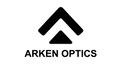ARKEN OPTICS BALLISTIC APP USER GUIDE
These instructions only relate to the use of the Arken Optics ballistic app when the scope is in the “Ballistic Table Call” mode. The “Real Time Ballistic Calculation” mode is beyond the scope of these instructions. The home screen of the app is shown here. It looks intimidating, but most of it is not needed. The most relevant items on this page are:
a. The Bluetooth symbol at the top right of the screen. This is white when Bluetooth is disconnected from the scope and turns blue when the scope and the app are connected.
b. The rectangular box near the top of the screen which displays the rifle profile (upper) and cartridge profile (lower) which have been selected and which may be sent to the scope. Note that the following rifle/cartridge parameters are listed: Muzzle velocity, zero range, caliber , bullet weight, ballistic coefficient and drag function. Tapping this box opens the Parameter Settings screen.
c. The Ballistic Table button at the bottom of the screen. When tapped, this opens the ballistic table for the selected rifle/cartridge and from that screen the data can be sent to the scope via Bluetooth. Other items which may be used are:
Other items which may be used are:
a.The silhouette/gear icon at the top left of the screen leads to an option to check the scope firmware and,if necessary,download and install new firmware.
b.The Toolbox icon(4 boxes)at the top right of the screen opens a new screen which allows the user access less frequently needed options.
c.The current values for temperature,humidity and pressure can be entered but in
typical UK weather,the effect of any changes on the ballistic calculation will be
minimal.
The Distance,Wind Direction,Wind Speed,Wind Angle, MRAD MOA,Reticle and Calculate displays are not required.
Parameter Setting screen for Rifle and Cartridge This is where the relevant details of the rifle and cartridge are entered. Only the rifle parameters section is shown in this picture, and only the following entries are relevant when the scope is used in the “Ballistic Table Call” mode: The name of the rifle profile – in this case 22 hornet. The zero distance. Scope height above the bore – i.e. the distance between the centre line of the objective lens of the scope and the centre line of the rifle bore. Tapping a parameter opens a new screen which allows a value to be entered. All other items on this screen can be ignored.
This is where the relevant details of the rifle and cartridge are entered. Only the rifle parameters section is shown in this picture, and only the following entries are relevant when the scope is used in the “Ballistic Table Call” mode: The name of the rifle profile – in this case 22 hornet. The zero distance. Scope height above the bore – i.e. the distance between the centre line of the objective lens of the scope and the centre line of the rifle bore. Tapping a parameter opens a new screen which allows a value to be entered. All other items on this screen can be ignored.
This picture shows the lower section of the Parameter Settings screen and deals with the cartridge profile. The name of the selected cartridge is shown – in this case 22 hornet and the ballistic parameters for that cartridge.
The name of the selected cartridge is shown – in this case 22 hornet and the ballistic parameters for that cartridge.
Drag Function is normally set to G1 but bullet length and caliber are not critical. Where possible, muzzle velocity should have been measured using a chronograph.
Ballistic coefficient (BC) values can be obtained from the manufacturers data or are generally available on the internet.
When all the relevant rifle and cartridge data has been entered, pressing ‘Save’ saves that data and makes it the selected rifle/cartridge profile.
The Parameter Setting screen is used when “fine tuning” a ballistic profile for optimal accuracy. Values of various parameters are modified, then saved and sent to the scope via the Ballistic table screen.
Change Rifle screen
Tapping the Rifle box in the Parameter setting screen opens the Change Rifle screen as shown. This screen will display already named rifles and pressing the ‘+’ button at the bottom of the screen opens a window where a new rifle name with up to 16 characters can be entered.
This screen will display already named rifles and pressing the ‘+’ button at the bottom of the screen opens a window where a new rifle name with up to 16 characters can be entered.
To select a rifle to be used in the Parameter setting screen, tap the desired rifle name (which will change color to orange) and then press Save.
An unwanted rifle profile can be deleted by pressing the X button at the right of the rifle name.
Note that Sample data cannot be deleted.
Ballistic Table Screen
When the desired rifle and cartridge profiles have been selected and appear in the window on the home screen of the app, pressing Ballistic Table at the bottom of that screen opens the screen shown here. This table shows the ballistic data for the selected rifle and cartridge, but in most cases this information can be ignored. The important thing on this screen is the paper aeroplane icon at the top right of the screen. This icon is only visible when there is a Bluetooth connection between the scope and the Smartphone App. Tapping on the icon sends the ballistic data to the scope. The gear icon at the top right of the screen leads to the Ballistic Table settings screen which is shown later in this document.
As shown in this picture, a gear icon is visible while the data transfer is happening and if successful, a “Ballistic Table Transfer Successful” message will briefly appear in a window at the bottom of the screen. The ballistic profile in use on the scope can be checked by selecting “Version no.” in the System Settings option in the scope menu, as shown below.
The ballistic profile in use on the scope can be checked by selecting “Version no.” in the System Settings option in the scope menu, as shown below.
Bluetooth Firmware Update
Tapping the silhouette/gear icon at the top left of the home screen will open the window shown here. Tapping BLE Firmware Update will result in the App checking which version of the Bluetooth firmware is currently installed in the scope, then checking if a newer version of the firmware is available.
Tapping BLE Firmware Update will result in the App checking which version of the Bluetooth firmware is currently installed in the scope, then checking if a newer version of the firmware is available.
If a newer version is found, the user can choose to download it and then let the App download the new firmware to the scope.
Note that the main scope firmware is checked and updated using the Arken Optics App and not the ballistic calculator App.
Bluetooth connection
Tapping the Bluetooth icon at the top right of the home screen will open the screen shown here. If the scope and the app are currently connected, that will be shown in the top line.
If the scope and the app are currently connected, that will be shown in the top line.
If the scope and the app are not connected, but the scope is listed as an available device then press connect.
If the scope is not listed, then check that Bluetooth on the scope is switched on.
Toolbox
Tapping the 4 boxes icon at the top right of the home screen opens the Toolbox screen shown here. Custom Ballistic Table and Moving Target are not required.
Custom Ballistic Table and Moving Target are not required.
Unit Converter provide a series of conversions which may be useful.
Unit settings allows the user to select the units for relevant parameters in the app and is shown in the next page.
Unit Settings
The screen shown here allows the user to select the units of measurement for the various parameters required by the App.
Ballistic Table Settings
Tapping the gear icon on the Ballistic Table screen will open the screen shown here. Note that the entries on this screen only affect the extent and appearance of the ballistic table and do not affect the ballistic calculation performed in the scope.
Note that the entries on this screen only affect the extent and appearance of the ballistic table and do not affect the ballistic calculation performed in the scope.
Notes on the use of the ballistic calculator and scope
1. Definitions:
a. Profile – A series of individual values or settings which can be saved together for a specific purpose.
b. Zero profile – This is a profile created using the Zero Reticle menu in the scope for a specific rifle and bullet combination when zeroed at a specific distance.
It consists of an identifying letter (a-z), X and Y values which define the location of the centre of the reticle, a reticle style and a reticle colour.
c. Ballistic profile – This a profile created in the app and consists of a rifle profile and a cartridge profile.
i. The required elements of a rifle profile are a name, zero distance and height of scope axis above the bore.
ii. The required elements of a cartridge profile are a name, drag function, bullet length, bullet caliber, bullet weight, ballistic coefficient and muzzle velocity.
d. “Cartridge” refers to the projectile being fired such as a bullet, pellet, slug etc.
2. To obtain an accurate aiming point when a target is ranged requires the user to ensure the
following:
a. The zero distance in both the Zero profile and the Ballistic profile are the same.
b. The appropriate Zero profile for the rifle/cartridge combination being used is selected in the Zero Reticle menu in the scope.
c. Both the rifle profile name and bullet profile name for the rifle/cartridge combination being used appear in the window near the top of the home screen of the app before being sent to the scope.
d. Successful transfer of the ballistic profile from the app to the scope is confirmed. A message to this effect should appear briefly on the App and can also be confirmed by selecting Version no. in the system settings menu in the scope where the name of the currently installed ballistic profile is displayed.
Examples
3. Use with a single rifle and single cartridge.
a. The manual for the scope can be found here: https://arkenoptics.uk/pages/usermanual-download.
b. Enter the Zero Reticle menu on the scope, select letter A and then zero the scope at the chosen distance as per the instructions in the scope manual. When a satisfactory zero has been obtained, save the settings as per the instructions on the screen.
c. On the home screen of the App, tap the window near the top of the screen which, if the App has not been previously used should state Sample Data for both the rifle (upper name) and cartridge (lower name).
d. This will open the parameter settings screen for both the rifle and the cartridge.
e. Sample data is the default name for both rifle and cartridge and cannot be deleted so, if desired, may be used as the name for both the rifle and cartridge profile.
Alternatively, tapping Rifle Sample data will open the Change Rifle screen where a new rifle name can be created. Press + on this screen to input a new rifle name with up to 16 characters.
When complete, press Save and the new rifle name will appear below Sample Data.
f. Selecting the desired rifle name from the Change Rifle screen and pressing Save on that screen will put that rifle name into the Rifle box in the Parameter settings screen.
g. Scroll down the Parameter setting screen until Cartridge Sample Data is visible. In the same way as described for rifle data, tapping Cartridge Sample data will open the Change cartridge window and allow a new cartridge to be named and saved. Selecting Sample data or a new cartridge name and pressing save will put the selected cartridge in the cartridge box in the Parameter setting screen.
h. It is strongly suggested that the same name is used for both rifle and cartridge data since this eliminates the possibility of incorrect cartridge data being loaded with the rifle data.
i. When the desired rifle and cartridge name have been selected and appear in the Parameter setting screen , values for the following parameters for the rifle/scope should be entered: Zero distance, Scope height
Note: Rifle twist rate and direction can be ignored as can elevation and windage clicks and the FFP on/off button.
The following parameters for the cartridge should be entered:
Set Drag function to G1, and enter bullet length, caliber, bullet weight, ballistic coefficient and muzzle velocity.
j. When complete, tap Save and the App should return to the home screen, and the window near the top of the screen should display the rifle and cartridge name(s) used along with muzzle velocity, zero distance, caliber, bullet weight, ballistic coefficient and drag function. Check that these are the desired values.
k. At the bottom of the screen, tap Ballistic table and a ballistic table for the selected rifle/cartridge combination will appear.
l. Ensure the scope and the app are connected by bluetooth and if so, a paper aeroplane icon should be visible at the top of the screen.
m. Tap this icon and the ballistic table should be sent to the scope. A message indicating a successful transfer should appear briefly.
4. Use with a single rifle and multiple cartridges
For example, an FAC air rifle being used at different power settings for different types of pests, or a centrefire rifle being used with different bullet weights.
The method used for a single rifle and cartridge combination applies, with the following
additions:
a. Each cartridge will require a separate Zero profile in the scope and the zero distance for each profile may be different. Making a note of the parameters for each zero profile should be considered so that the correct zero profile is used for a specific cartridge.
b. If the zero distance is different for each zero profile then, since the zero distance is part of the rifle parameters in the App, a separate rifle profile will be needed for each cartridge. If the zero distance is the same for each cartridge, then a single rifle profile will suffice.
c. A separate Cartridge profile will be needed for each cartridge.
d. When saving the rifle and cartridge parameters prior to sending to the scope, carefully check in the box near the top of the home screen of the app that the correct cartridge data has been loaded.
5. Use with multiple rifles and cartridges.
This is a more complex application and users should be confident that the scope will hold
zero when removed from and refitted to, any of the given rifles.
Again, the methods used for the single rifle/single cartridge and single rifle/multiple
cartridge apply, but in this case a separate rifle profile will be required for each rifle.
● The potential for errors when selecting the correct zero profile, rifle profile and cartridge profile is real.
● Users must be alert to ensuring that the correct rifle/cartridge combination is selected before sending the data to the scope.
● Checking which ballistic data is stored in the scope by selecting the Version no. option in the System Setting menu is strongly advised.
● Likewise, the potential for errors in selecting the correct zero profile is real, so the need for a record of the parameters for each zero profile is increased.
● Remember that when using the ballistic calculator, accurate aiming points can only be produced if the zero profile and the ballistic profile are both correct for the rifle/cartridge combination being used.
● Since there is no link between the zero profile name and the ballistic profile name, mistakes when selecting profiles can easily be made.
● In fact, the only link between the zero profile and the ballistic profile is that when the ballistic calculator calculates the angle (and hence the number of display pixels) for the holdover mark or reticle shift, it uses the centre of the reticle as its reference point and places a holdover mark or shifts the reticle by the calculated number of pixels.